The battery is the most important part of a laptop. The battery is the component that makes the laptop truly a portable device. But with passing time, the battery life of your laptop keeps degrading. There are various factors that affect the battery.
Though there is no way to avoid the degrading performance of the batteries in the long run, but we can definitely delay the poor performance using some really simple tricks.
Factors Effecting Battery Life
Before diving into the solutions that will help you improve the battery life of your laptop, let us first understand what things affect the battery life.
The life of battery depends on the number of life cycles i.e number of complete charging-discharging cycles, which battery undergoes during its life span. So the key method to increase the laptop battery life is avoiding the unnecessary charging-discharging cycle.
10 Proven Ways To Increase The Battery Life Of Laptop:
1. Adjust the screen brightness
This is the single most important factor affecting the battery life. Laptop, tablet or smartphone, no matter what your device is the screens are major source of eating up the batteries. We don’t need the screens to be at maximum brightness at all the time. So, adjust the brightness according to your need.
2. Defragment the hard disk regularly
When the drive is fragmented all the data is spread across the entire drive. This means that a single file may have it fragments located in different memory spaces. Retrieving these files will need more processing power and hence more battery drain. So it is best to defragment your hard drive regularly.
3. Regularly clean your laptop
In the continuity of the previous point, regularly clean your laptop. Check your laptop from time to time and delete all the unnecessary files. Because more files means more disk fragment which means more power consumption.
4. Turn Off screen animations and screensavers
Believe it or not window screen animations and screensavers for the idle time drains out your battery very quickly. So it is best to turn them off.
5. Keep it cool
The fan is another most important component of a laptop. It helps to keep the temperature of the hardware lower by sucking out the heat. And thus stops the hardware from getting damaged due to overheating.
Always make sure that the ventilations of your laptop are not blocked. Never use your laptop while placing it directly on a bed or pillow as that blocks the ventilations of the laptop. I highly recommend you to use a USB powered cooling pad for your laptop.
6. Start using Hibernate mode and Sleep mode
When you are going away from your laptop for a short time, make your laptop go into sleep mode rather than leaving it awake there to sit and consume the battery.
If you are about to take a longer break, it is best to put your laptop on hibernate mode. No power is consumed when the laptop is on hibernation.
You can choose to set laptop to automatically dim the display after few minutes of inactivity and later go to
hibernate mode automatically.
7. Use power saver or battery saver mode
All the operating systems come with some inbuilt battery profiles, very similar to what we have on our smartphones. Use the power saver mode whenever the laptop is low on battery power. You can further fine tune the power profiles by going to advanced power settings.
8. Close unused applications
This one is obvious. While you are working, the processor, hard drive, graphics card, etc. all consume power at different load levels. The more you stress them, the more power they will use. So close any application that is not in use.
9. Keep a check on background processes
When you switch on the laptop, some application are started by default and they keep running in the background. Not all such processes might be needed for your work. So remove all the applications which are not utmost necessary to start at the time of laptop starting up.
10. Disable WiFi and Bluetooth
WiFi consumes a considerable amount of power. So turn it off whenever not in use. The importance of this can be understood from the fact that most laptops nowadays come with dedicated function keys for WiFi and Bluetooth. That said, you can also
program the function keys to do specific tasks.
All these methods don’t cost you any money. There is no point in not using them. You can find some best ways of making
disk partitions.
Some Tips From Us
Now, the most important thing. I have seen many people who just remove the battery of laptop and use it directly with help of AC adapter. They do this because it helps reduce the battery wear. Well, surely it reduces the battery wear but what they do not know is that if there is a sudden power fluctuation, it can kill the laptop hard drive forever.
So, my suggestion is to always use the laptop on battery. And make it a practice to always completely charge the battery to 95-100% and charge it again only after a complete discharge i.e 10-15%. It’s fine to recharge the battery from half-way if its really necessary but do not do that on regular basis
For More Check Our Web




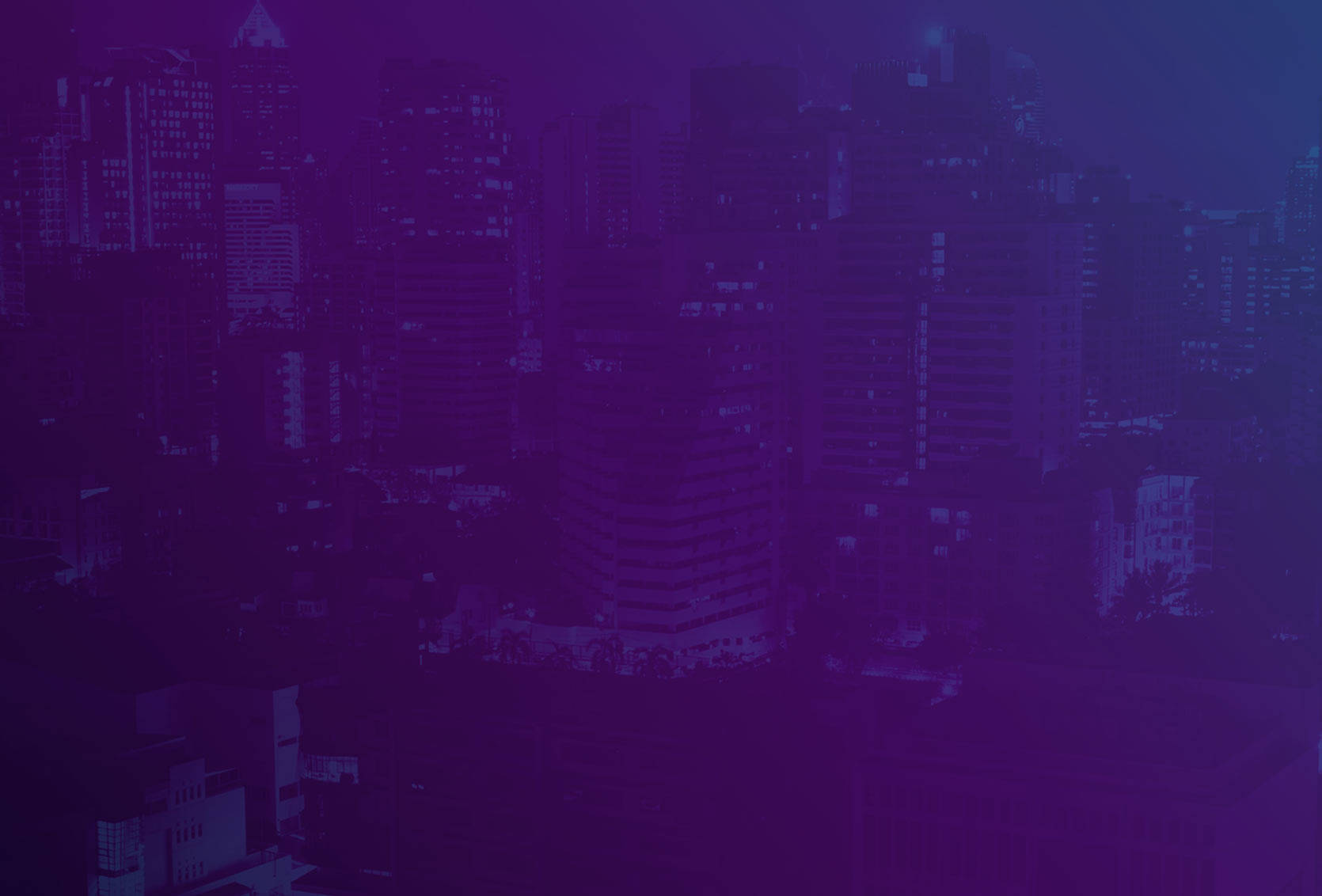
Post comments (0)